If you use Gmail as your mail provider, please follow the below instructions to import our Docucopies.com Gmail Filter:
Section 1: Download the pre-created Docucopies.com filter:
We have two different filters for you to choose from. The first one will create the filter within your Gmail account so that all emails from Docucopies.com will go into your Gmail Inbox. The second filter will create a filter and generate a new label for all Docucopies.com messages to go into. When a new Docucopies.com message arrives, it will then go into both your Gmail Inbox and your newly created "DocuCopies.com" folder/label.
Both of the options will help ensure that Docucopies.com messages avoid your "Promotions" tab and your spam folder. Using one of the filters benefits both Gmail web users and people that are using their Gmail account with POP/IMAP access.
Click the desire option below and save the file to the desired location on your computer. We generally suggest saving the file to your Desktop so that you can find it easily later. On some browsers, the file may just download the file into your "Downloads" folder (without asking you where to put it) -- this is fine, just make sure that you know where the file is located.
Section 2: Importing the pre-created Docucopies.com filter:
1.) Log into your Gmail account
2.)Click the "gear/cogwheel" icon towards the upper-right side of your Gmail account and then click the Settings option. (Be sure that you do not confuse this with the browser's gear/cogwheel icon on the upper-right side of the browser window).
3.) Click the "Filters and Blocked Addresses" tab of the settings section
4.) On the Filters and Blocked Addresses screen, click the "Import filters" link
5.) Click the "Choose File" button so that you can select pre-created Docucopies.com filter you downloaded in section 1.
6.) In the "Open" menu, be sure to select the folder where your downloaded the Docucopies.com filter. This is the "Desktop" if you used our suggestion. Your browser may have also put the file into the "Downloads" folder.
7.) Find the file within the folder. You are looking for "mailFilter.xml" if you chose the first download. You are looking for "mailFilter-with-label.xml" if you downloaded the second file. Click the file name, verify that it is selected in the File name box and the click "Open".
8.)On the Filters and Blocked Addresses screen, you should see your selected file name next to the Choose File button (if not, start over at step 4). Click the "Open file" button to initiate the import process.
9.) The newly created filter will show as a line item (as shown below). Click the Create filters button to save the changes to your Gmail account.
10.) Gmail will display a message for you indicating the filter import was completed. From here, your new filter is added.
11.) As new Docucopies.com messages are sent to you, the filter will organize the messages accordingly.
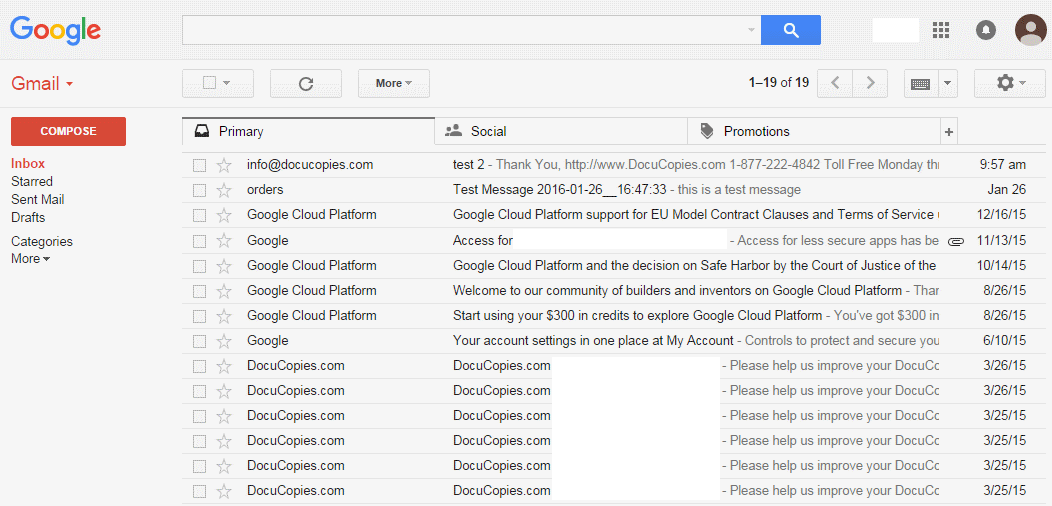
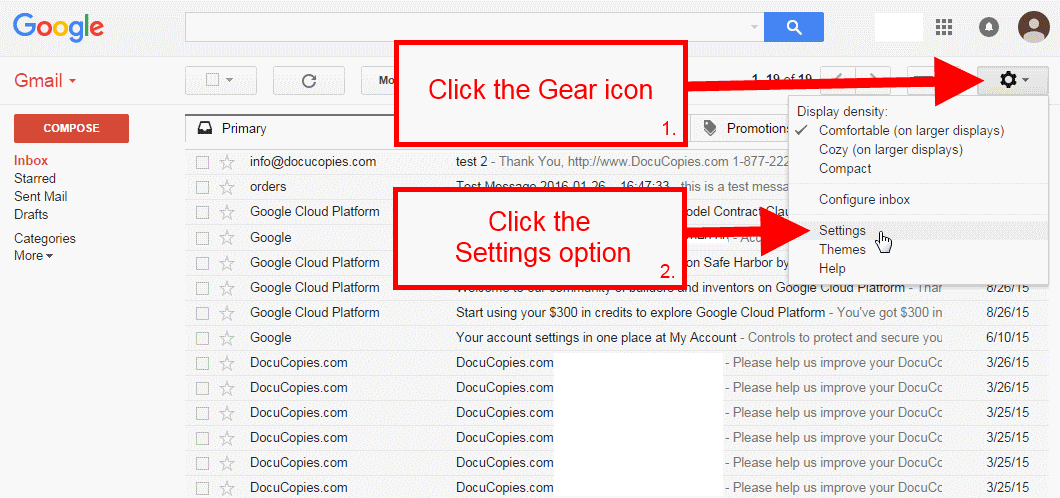
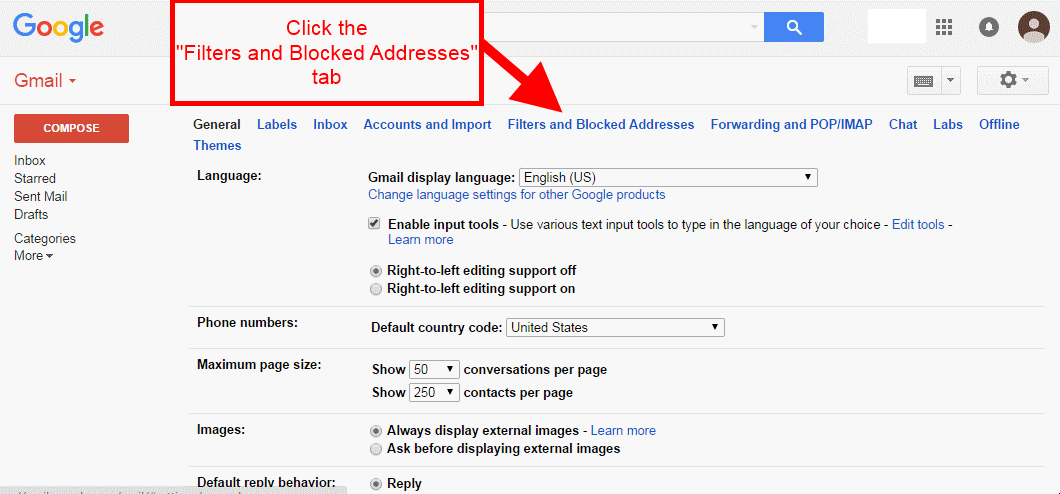
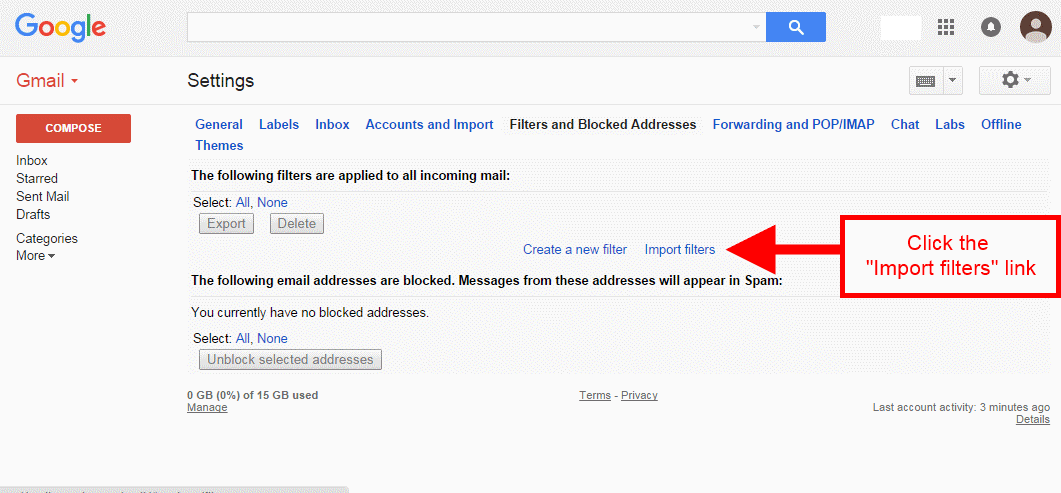
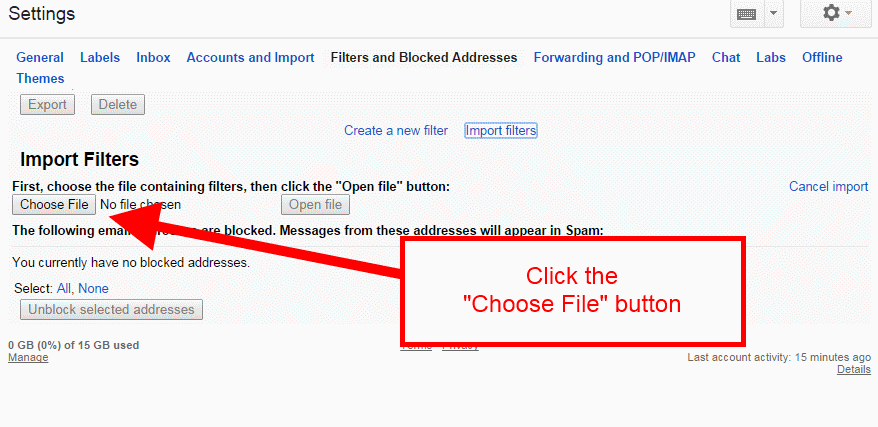
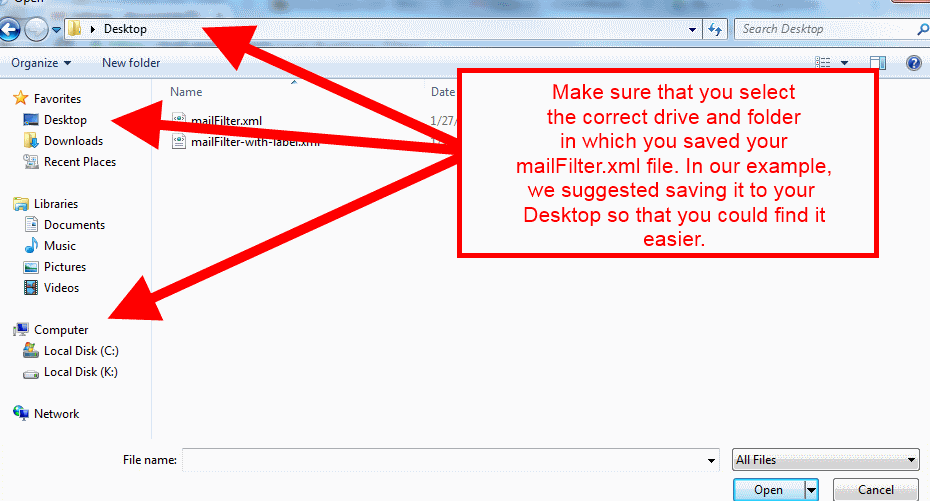
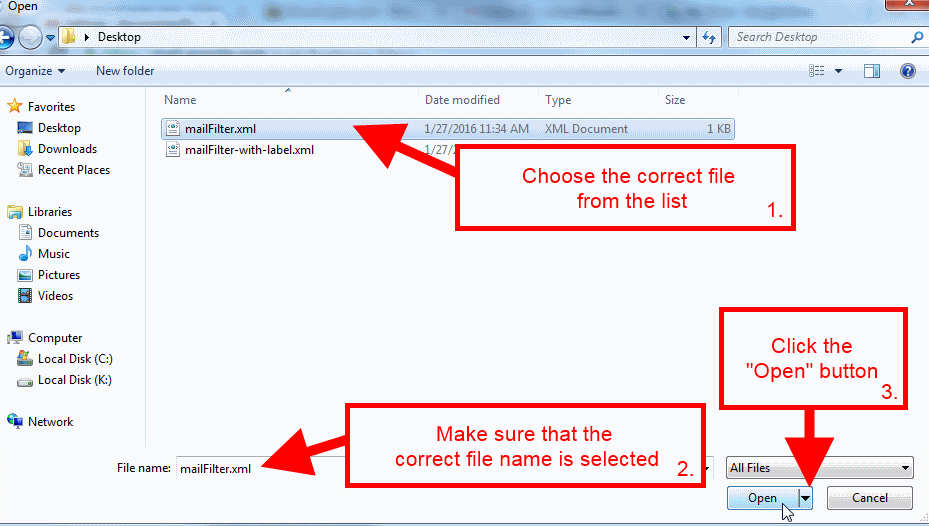
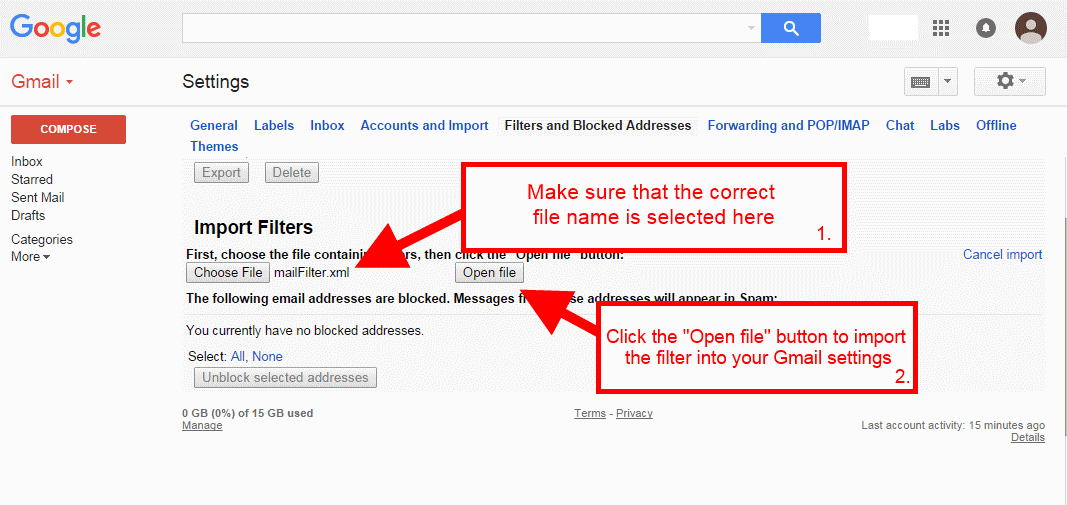
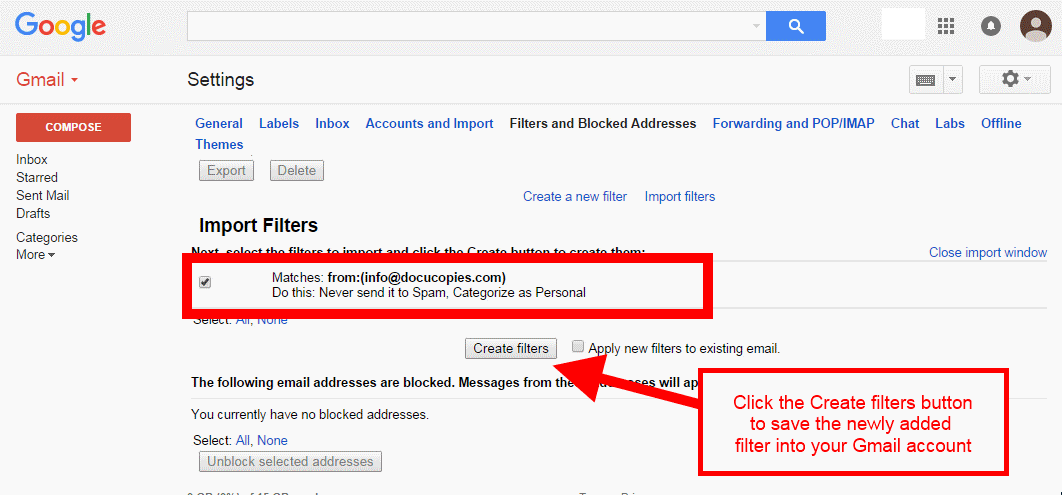
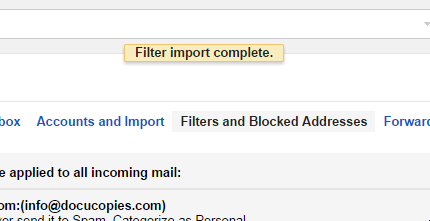
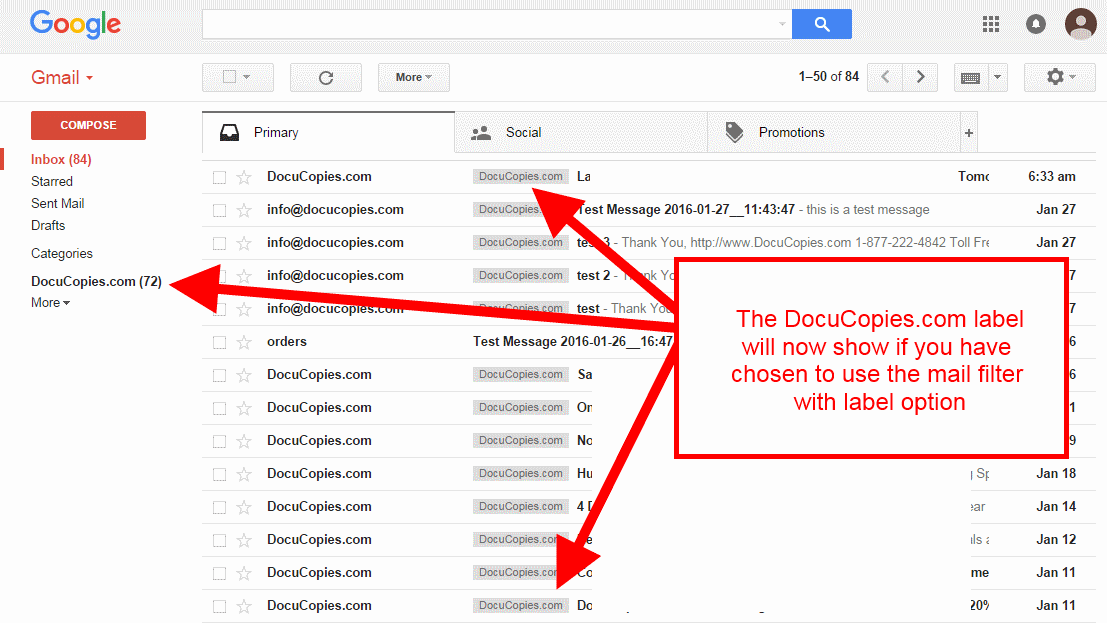
 Processing...
Processing...